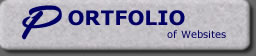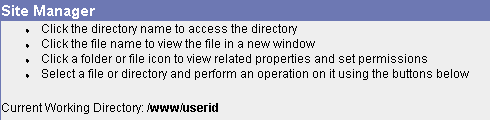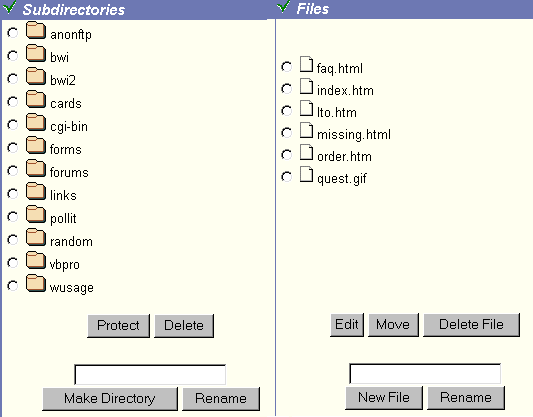|
You can upload files to your website easily with your
website's control panel located at www.yourdomain.com/cgi-bin/plusmail.
Click "Site Manager" on the left.
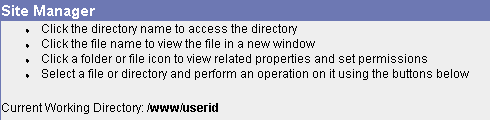
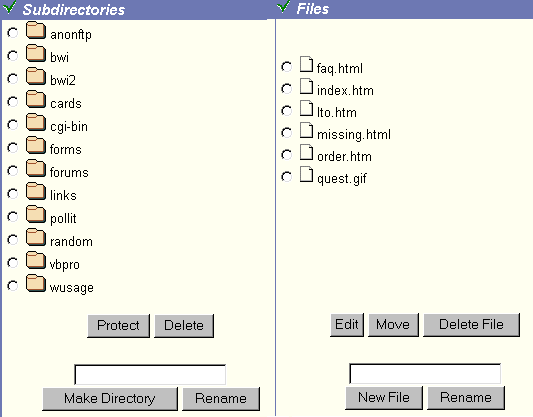

-
It is very important that you name your home page,
the first page that you want visitors to see when they visit your
web site, to index.htm or index.html. When a browser visits your
web site by typing in your domain name, i.e., www.yourdomain.com,
the browser program will automatically search for a page titled
index.htm or index.html by default. If the browser does not find
one, your visitor will not be able to get into your web site without
a specific page name to add to the domain URL.
- Once you name your first "home" page
index.html, you will need to upload it to the www directory in your
account.
To Upload to www
- Check off the yellow folder titled "www"
and click on the link to open it. In this folder, you will see files
that have been installed to your account.
- Click on "Browse" in the File Upload
section. Find the index.html you created for your home page. Save as
index.html and press upload. This will transfer this file from your
computer to ours.
- You should see the index.html file in the
"www" folder above.
- Once it is uploaded, you can edit, rename, or delete
each file you create.
- Open up your web browser and type in your domain
name. You should see the page you created in your browser.
- Through this web interface, you can click on the
appropriate buttons to move, delete, and modify files that you have
created. As your web knowledge increases, you may create more folders
for better organization. The left side of the screen controls the
directories and subdirectories of your account. The right side
controls the individual files.
|