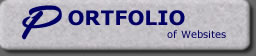|
After you have built your web pages on your computer, you
will be ready to publish them. Basically, this just means that you will
upload them to our server. Once this is done, your pages will be viewable
from the web. However, you must do this in the following manner.
WARNING: FrontPage
Account holders should never use FTP to transfer files as it can damage
the FrontPage extensions.
- Launch FrontPage Explorer and open the web you’ve
created on your computer.
- From the menu at the top of the window, select File,
then Publish.
- A) If this is the first time you publish to our
server, select More Webs and enter the location you want to publish
your FrontPage web to. (www.yourdomain.com) Hit Return (Enter) on your
keyboard.
B) If you have published to the server before, your "Destination
Web Server" (www.yourdomain.com) will appear in the Publish
window.
IMPORTANT: Use www.yourdomain.com
as the Destination Web Server
to publish to our server. Leave the
"Destination Web Name" blank.
- You will be asked for your USERNAME and PASSWORD.
This is your domain's User ID and your FrontPage Password (which may
be different than your regular Telnet/FTP/POP password). If you're not
sure what it is or if you aren't allowed past this point, you'll need
to contact us for a new FrontPage password.
- You can watch the progression of the upload by
looking at the bottom left corner of FrontPage Explorer.
|